All Categories > Users and Account > How can I add a new user?
How can I add a new user?
Set up your company account by creating individual profiles or inviting multiple employees via email.
Add/Invite People
1. Create/Invite a New User

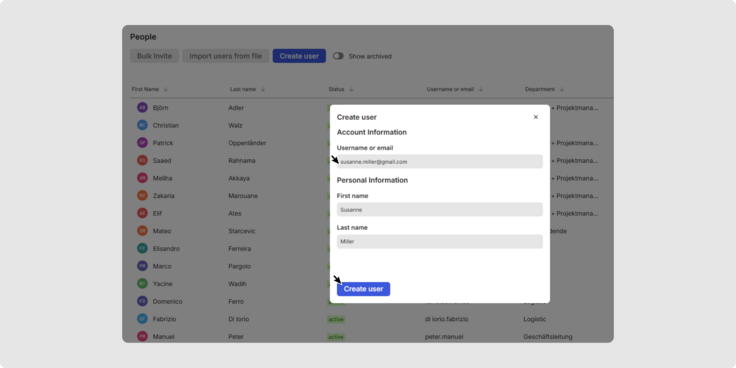
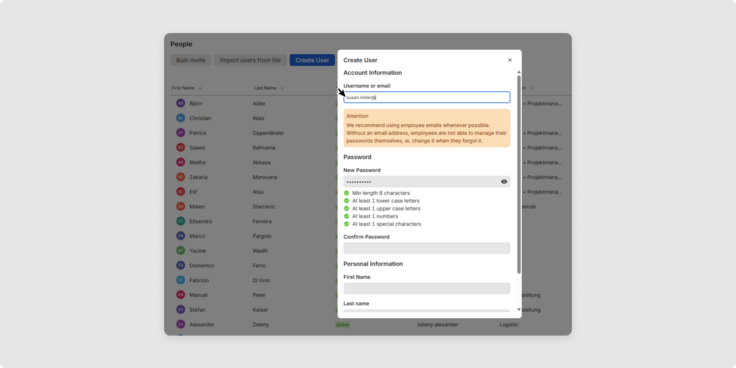
2. Bulk Invite / Invite Multiple Users via Email

3. Import Users from File
In the Integration Center, you will find several user management programs available:
- Learn more: Learn details about the user management program.
- Contact us: Want to use this integration? We’ll be happy to set it up for you.
- Configure: Set up this integration yourself.
If your desired program is not available, please contact us to request it.
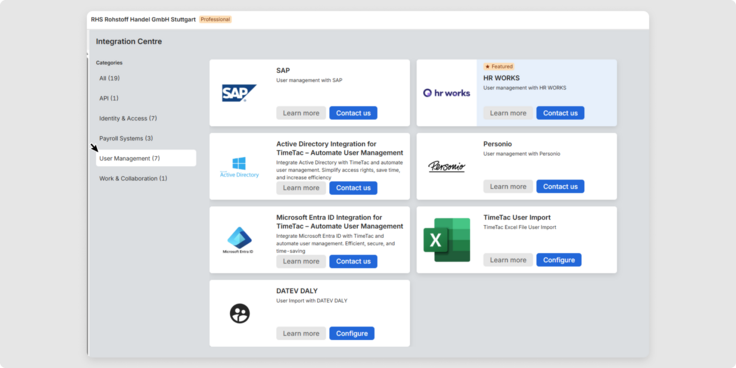
4. Create a User
Account Information
Enter the TimeTac start Date. This determines from which date the person can track time, manage absences, and view balances.
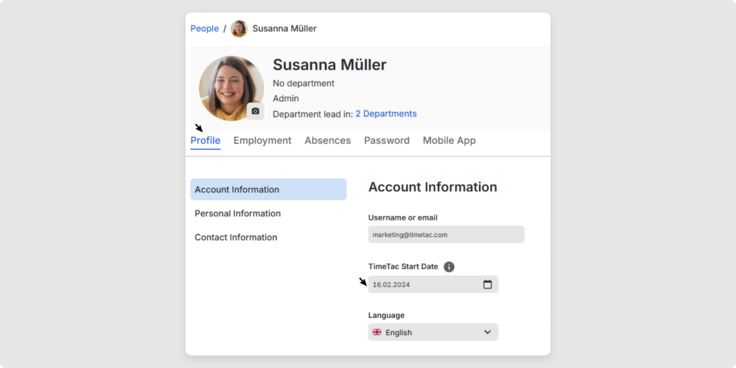
Define the Employment Informations
Adding information under the Employment tab is optional. However, entering the employment start date, relevant work schedule and its start date, as well as the break rules with break rules start date, is important so that TimeTac can perform accurate calculations.


Assigning a department is not mandatory. Learn how to create departments in this Help Center article.
Define Absences
Set the employee’s non-working days (public holidays) and leave days, and the leave day interval.


You’ve learned how to add people to your account to manage your team more effectively with time tracking.
Was this Article useful for you?
Yes, this was useful
No, this was not useful
