All Categories > Tracking Time and Absences > How can I see my tracked time?
How can I see my tracked time?
Table of contents
Do you want to see your tracked time for a day in detail or several timestamps listed?
This article shows you how you get to this information:
Timer
Please go to the item Timer in your left-side menu to view the details of your tracked time per day. Here, you can also correct your timestamps manually if necessary.
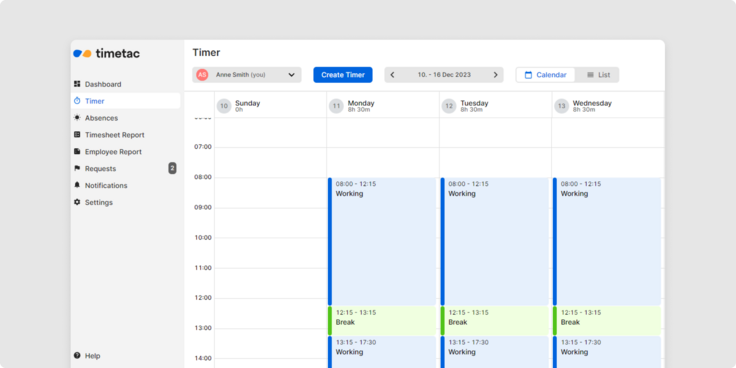
Timesheet Report
Please navigate to the item Timesheet Report in your left-side menu to view the tracked time in detail.
Here, the various timestamps for a day are displayed. You can also manually correct any missing or incorrect timestamps.
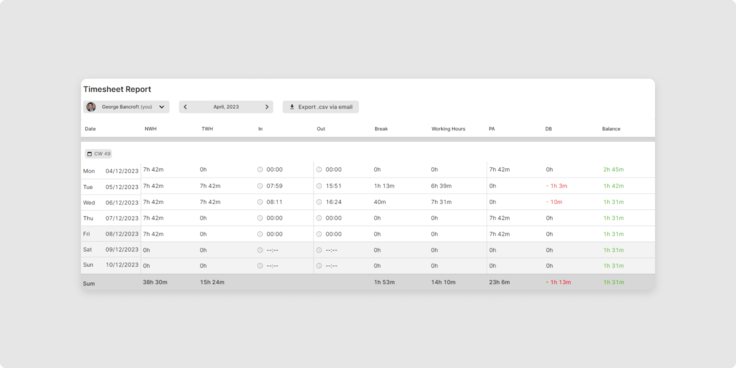
Timesheet Report columns
NWH (normal working hours) lists the working hours that must be completed according to the working time model.
TWH (target working hours) lists the actual hours to be worked on this day.
Under In and Out, you will find the first and last timestamp of the day.
The Break column shows the time tracked for the Break task.
In the Working Hours column, you will find the hours tracked for working time.
PA (paid absence) shows the hours credited for paid absence time.
DB (daily balance of hours) The daily balance indicates how much more or less time you have tracked on a day than the target working time entered.
Balance shows the total working balance corresponding to the working time balance/flextime account of your total hours.
Now you have an overview of your tracked working time!
Related Articles
How can I edit and view leave entitlement?
How do I create and edit a public holiday calendar?
How is my annual leave entitlement calculated?
How can I set the amount of annual leave entitlement?
What are absences?
How can I see if my colleagues are working?
How is my working time balance calculated?
How can I delete timestamps?
How can I correct my timestamps?
How to view and check timestamps?
Was this Article useful for you?
Yes, this was useful
No, this was not useful
