All Categories > Tracking Time and Absences > How can I correct my timestamps?
How can I correct my timestamps?
A timestamp may need to be corrected. This article shows you how to correct a timestamp in order to maintain your calendar accurately and without errors.
1Switch to Timer and select the Calendar view.
2Select the desired timestamp by clicking on it. The timestamp window opens
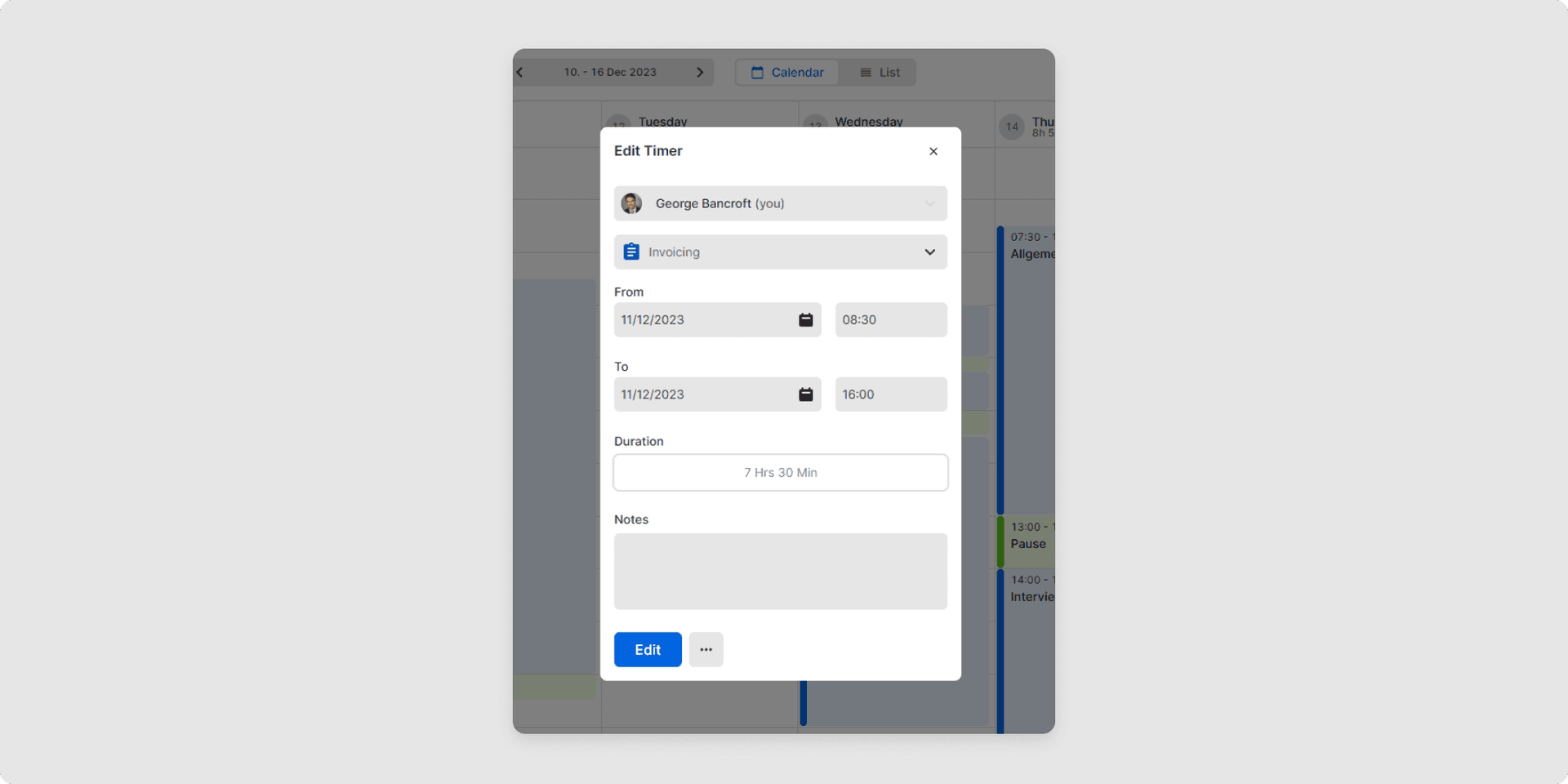
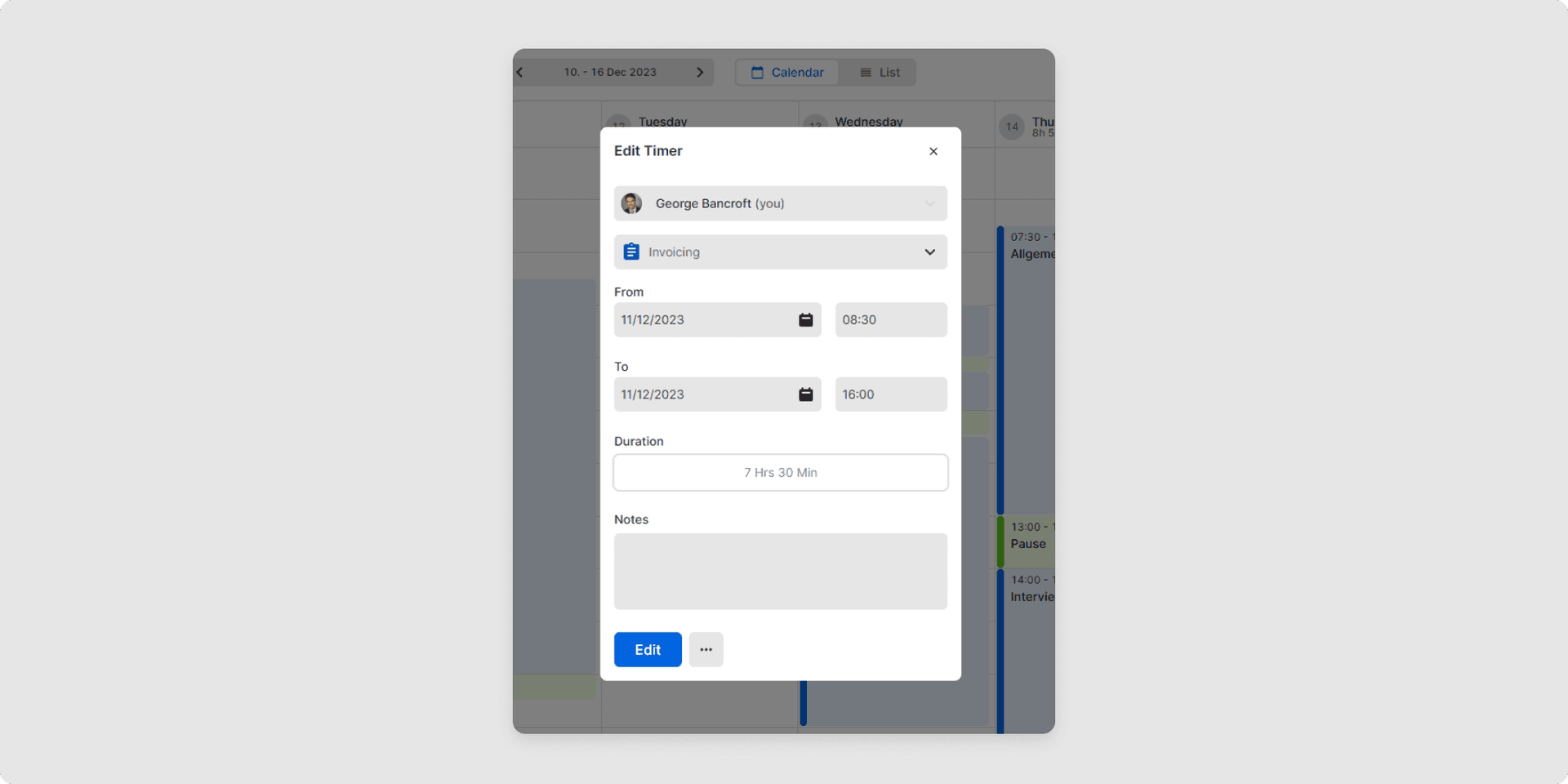
3In the timestamp window, you can adjust the start and end date as well as correct the start and end time. A note can also be added.
4Confirm the action by clicking on Edit.
You have now updated your timestamp!
You can also correct timestamps in the list view. To do this, click on the pencil icon on the right; you can now make corrections within the open timestamp window. Notice: A current timestamp has to be ended first before a correction can be done. You can edit a current timestamp in the blue area at the bottom of the left-hand side panel.
Related Articles
How can I edit and view leave entitlement?
How do I create and edit a public holiday calendar?
How is my annual leave entitlement calculated?
How can I set the amount of annual leave entitlement?
What are absences?
How can I see if my colleagues are working?
How is my working time balance calculated?
How can I see my tracked time?
How can I delete timestamps?
How to view and check timestamps?
Was this Article useful for you?
Yes, this was useful
No, this was not useful
