All Categories > Users and Account > How can I archive and restore a user?
How can I archive and restore a user?
With the archiving function in TimeTac, you can temporarily deactivate employees without deleting their data. All time entries, absences, approvals, and the complete history are retained, so the user can be restored at any time with their previous settings and records intact.
Archiving a user
Archive – Step by step
Archiving period
- Archived users immediately lose direct access to their profile.
- The archive status takes effect on the following day.
- All data recorded up to the day of archiving remains preserved.
Data access
- You will no longer have access to the profile or other settings of this user.
- You can still view and export all timesheets and employee reports for the archived user.
Responsibilities
- All responsibilities of the archived user are automatically revoked, including roles such as department lead or assistant.
- Responsibilities are reassigned directly to the relevant management.
- Open requests, such as absences or new time bookings, are also forwarded to the relevant management.
Display of archived users
To view archived users in TimeTac, go to Settings and select People.
Activate the Show archived toggle at the top center. Archived users are visually marked in the list, making them clearly distinguishable from active employees.
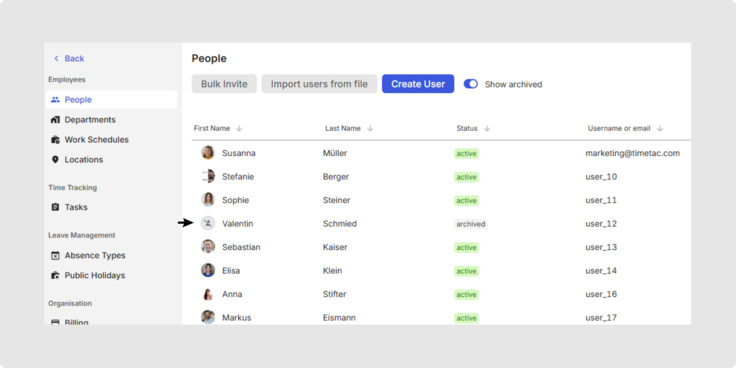
Archived users are also visible in employee reports. When you hover over the info icon next to their name, the exact time of archiving is displayed. Please note that employee reports only show data from the periods when the user was active.
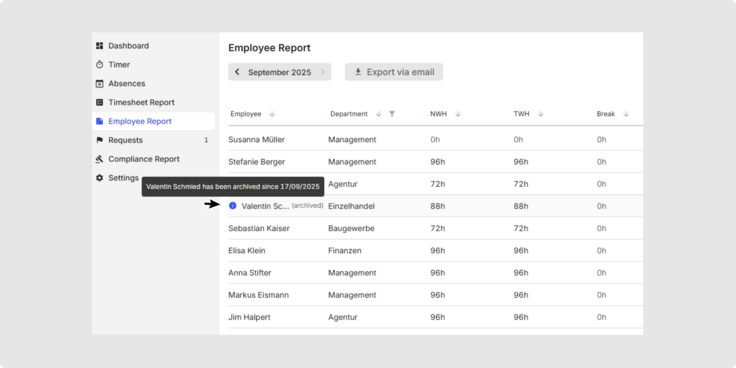
Restore a user
The restore function allows you to quickly and smoothly reactivate archived users. All previous settings, permissions and data are restored so the user can work as usual immediately.
Restore – Step by step
After restoration you will be taken directly to the user’s profile.
Important note on restoring users
After restoring an archived user, you should carefully review the profile settings. Especially if the user was archived for a longer period, some data may no longer be available.
Work schedule and department
- Check whether the Assigned Work Schedule and Department are correctly assigned.
- If necessary, reassign the user.
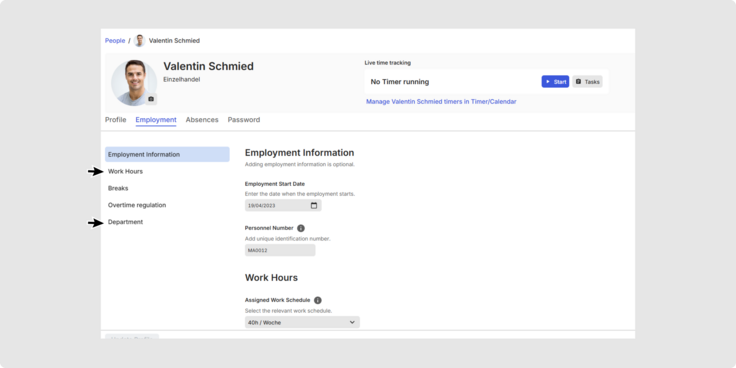
Absences and Leave Management
- Verify that the leave entitlements are accurate and up to date.
- Make sure that any remaining vacation days have been carried over correctly.
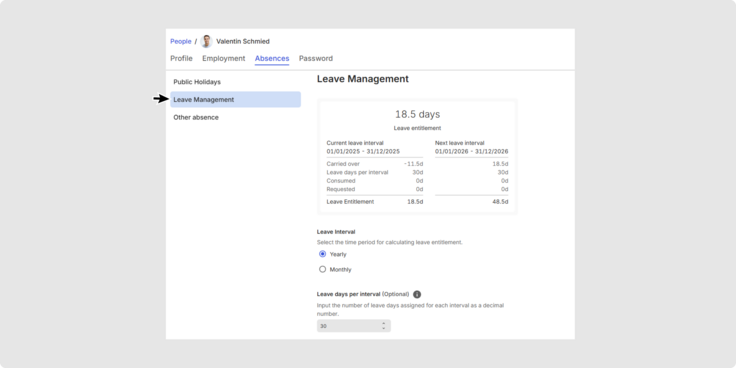
Was this Article useful for you?
Yes, this was useful
No, this was not useful
