All Categories > Smartphone App > How do I create widgets for TimeTac on my smartphone?
How do I create widgets for TimeTac on my smartphone?
This article explains how to add TimeTac app widgets on your smartphone.
The widget function allows you to conveniently access the features of the TimeTac app directly from your smartphone’s home screen without the need to open the app. Additionally, the widget summarises how long you have been tracking time. You can choose between different widget sizes, depending on how much information you want to display.
Widgets on iOS
1Press and hold the home screen of your device until the apps start to wiggle.
2Tap the plus sign (+) in the upper left corner.
3Type “TimeTac” in the widget search or scroll down until you find it, and tap on it.
4Choose the desired widget and tap on +Add Widget.
5Drag the widget to your desired position on the home screen.
Done! The TimeTac widget has been successfully added.

Widgets on Android
1Press and hold on your device's home screen.
2Select the “Widgets” option from the menu that appears.
3A preview of the available widgets will appear.
4Tap and hold the desired widget to move it.
5Drag the widget to your desired position on the home screen and release the widget to place it.
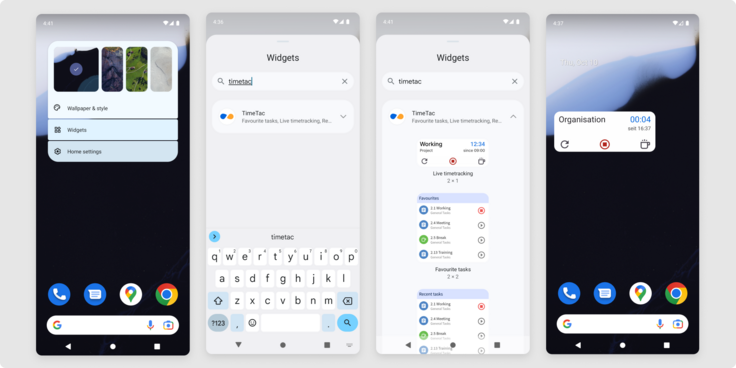
Now, you can use the widget function to conveniently access the functions of the TimeTac app directly from your smartphone's home screen.
Was this Article useful for you?
Yes, this was useful
No, this was not useful
